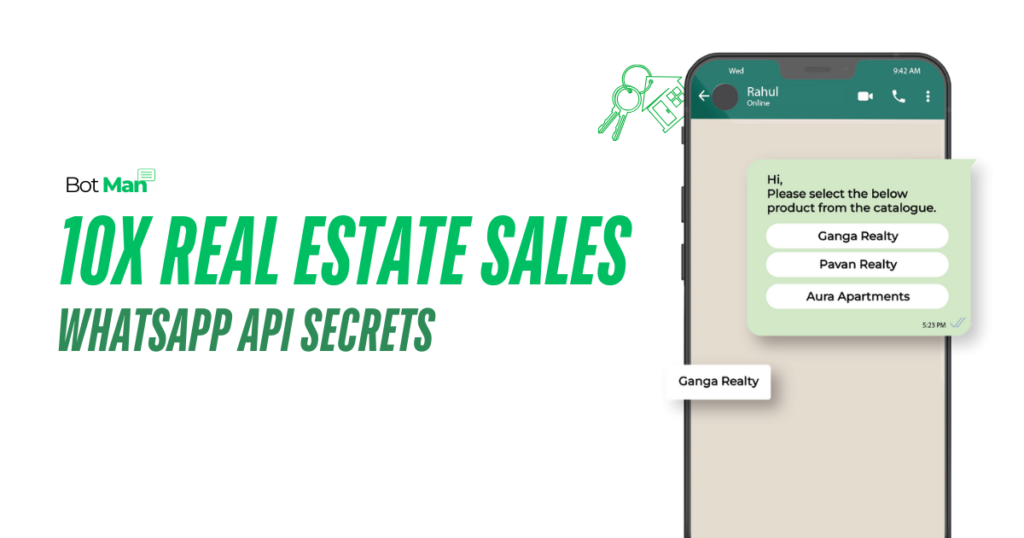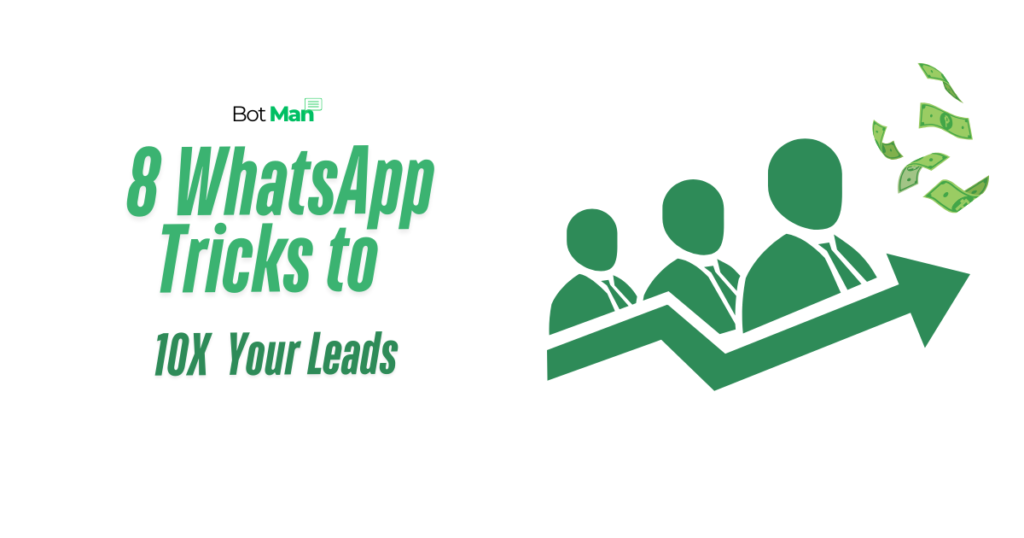Step-by-Step Guide to Meta Business Portfolio Verification
Discover the ultimate 2025 guide to Meta Business Portfolio verification. Follow our step-by-step approach to verify your portfolio in the Meta business Suite.
Meta Business Verification 2025: Your Complete Step-by-Step Roadmap to Portfolio Verification
Remember the old saying, “Meet your customers where they are—not where you want them to be”? Well, that’s exactly what we’re going to help you achieve today with your Meta Business presence. Let’s get your business portfolio verified and ready to reach customers where they naturally spend their time.
Why Business Verification Matters
Like Hilton Hotels saw a 30% boost in mobile bookings by meeting their customers on their preferred platform, having a verified Meta Business portfolio opens doors to better customer engagement and trust. It’s your digital handshake with potential customers. Step-by-Step Verification Guide
Step 1: Creating Your Business Portfolio
Think of this as building your digital storefront. Here’s what you need:
- A professional business email (preferably domain-based)
- Your business website
- Basic company information
- GST/business registration details
Pro Tip: Ensure all information matches your official documentation exactly. Even small discrepancies can delay verification.
Step 2: The App Creation Magic
Here’s a key insight most people miss: creating a dummy app is a critical step to ensure your business portfolio is eligible for verification. While it might sound technical, the process is straightforward and doesn’t require coding expertise. Here’s how to do it:
- Navigate to the Apps Section:
- Log into your Meta Business Portfolio.
- In the settings or dashboard, find and click on the “Apps” section.
- Click on “Create New App”:
- Choose the option to create a new app.
- This is where the process begins, so don’t skip this step.
- Fill in Basic App Information:
- Add the necessary app details like name, email, and other requested fields.
- Keep it simple; you’re not creating a full-fledged app, just a placeholder for verification.
- Save and Configure Basic Settings:
- Once you enter the required details, click “Save.”
- Check the app settings to ensure they are properly configured.
Why It Matters: Skipping this step will result in the dreaded “ineligible for verification” message when applying. Creating an app signals to Meta that your business profile is legitimate and ready for the next step.
Step 3: Initiating Verification
Now that you’ve created the app, let’s move to the exciting part: applying for verification. This is where your efforts come together, so follow these steps carefully:
- Go to the Security Center:
- Within your Meta Business Portfolio, navigate to the “Security Center”.
- This is where you can begin the verification process.
- Click on “Start Verification”:
- Look for the “Start Verification” button.
- Click on it to initiate the guided verification process.
- Follow the Guided Steps:
- Meta will walk you through the necessary steps.
- Provide any required documentation like GST details, MSME certificates, or official business info.
- Double-Check Auto-Filled Information:
- Meta auto-populates fields based on your business information, like name, address, and tax ID.
- Pro Tip: Avoid modifying any auto-filled details unless absolutely necessary, as changes can slow down or disrupt the verification process.
Why It Matters: Ensuring accurate and consistent information speeds up the verification process and minimizes rejections.
Step 4: Document Upload
This is where you prove your business legitimacy:
- Upload your GST certificate
- Ensure it’s clear and readable
- Match all details with your portfolio information
- Include any additional requested documents
Step 5: The Final Touch
Almost there:
- Enter the confirmation code
- Review all submitted information
- Submit for verification
- Keep an eye on your email for updates
What to Expect
The review typically takes 1-2 business days. Think of it as Meta doing their due diligence to ensure a safe platform for all businesses and customers.
Troubleshooting Tips
If you hit any snags:
- Double-check all information matches your GST certificate
- Ensure your business profile is at least 3 months old
- Verify your domain email is active
- Connect all relevant business assets (Pages, Instagram, Ad accounts)
Final Thoughts
Remember, verification isn’t just about getting a badge – it’s about building trust with your customers and accessing powerful business tools. Just as Hilton succeeded by meeting their customers on their preferred platform, your verified Meta Business portfolio will help you connect with customers where they already are.
Ready to get started? Follow these steps, and you’ll be verified before you know it!